In today's fast-paced development environment, optimizing workflow is crucial to ensuring productivity and efficiency. One tool that significantly contributes to this optimization is Git Stash. Whether you're dealing with unfinished code, needing to switch branches quickly, or handling multiple changes simultaneously, Git Stash can be a lifesaver. This blog will guide you through everything you need to know about using Git Stash to streamline your development workflow.
Introduction to Git Stash A Powerful Tool for Workflow Optimization
Git, the widely-used version control system, offers numerous features that make code management efficient and effective. Among these features, Git Stash stands out as a powerful tool designed to help developers manage changes that aren't ready to be committed. By stashing changes, developers can save their current work in progress without committing it, allowing them to switch branches or work on something else without losing any changes.
Why is workflow optimization important In development, time is of the essence. Any delays or disruptions in the workflow can result in missed deadlines or reduced productivity. Git Stash helps mitigate these issues by allowing you to temporarily set aside work, thus making your development process smoother and more flexible.
Understanding the Basics of Git Stash
Before diving into the more advanced aspects, it's essential to understand the basics of Git Stash.
How does Git Stash work When you run the git stash command, Git takes the uncommitted changes in your working directory and saves them on a "stash" stack. This stash stack can hold multiple stashed changes, allowing you to apply them later when needed.
Key Concepts and Commands
- : Stashes the current changes in the working directory.
- : Displays a list of all stashed changes.
- : Applies the latest stashed changes to the working directory.
- : Removes a specific stash from the stack.
- : Applies the latest stashed changes and removes them from the stack.
These commands form the foundation of working with Git Stash, enabling you to manage your changes effectively.
Practical Use Cases of Git Stash for Workflow Efficiency
Git Stash is incredibly versatile and can be applied in various scenarios to enhance workflow efficiency. Here are some practical use cases:
Switching Branches Midway Through a Task: Imagine you're working on a new feature, but suddenly, you're required to fix a bug on a different branch. Without Git Stash, you'd either have to commit unfinished work or discard your changes. With Git Stash, you can stash your current work, switch branches, fix the bug, and then return to your previous task without losing progress.
Experimenting with Code: If you're testing a new approach or idea but aren't sure if it'll work, Git Stash allows you to save your current work, experiment freely, and then apply or discard the experimental changes based on the outcome.
Managing Multiple Features Simultaneously: For developers handling multiple features at once, Git Stash can be used to juggle changes between different features without confusion. You can stash changes for one feature while working on another, ensuring nothing gets lost or mixed up.
Step-by-Step Guide How to Use Git Stash to Improve Your Workflow
Now that we understand the basics and use cases, let's walk through a step-by-step guide on how to use Git Stash effectively.
Stash Your Changes Start by running the following command to stash your changes:
This command will save your uncommitted changes and clean your working directory, allowing you to switch branches or work on a different task.
List Stashed Changes To view the stashed changes, use:
This will show a list of all the stashes you've made, including an index number and message.
Apply Stashed Changes When you're ready to apply the stashed changes, run:
Remove Stashed Changes To remove a stash from the list, use:
Advanced Git Stash Techniques for Enhanced Workflow Management
For developers looking to take their use of Git Stash to the next level, here are some advanced techniques:
Stashing Untracked Files: By default, Git Stash only stashes tracked files. However, you can include untracked files by running:
Applying Stashes to Different Branches: You can apply a stash to any branch, not just the one where it was created. Simply switch to the target branch and use the Combining Git Stash with Other Git Commands: For complex workflows, you can combine Git Stash with other Git commands like. For example, if you need to rebase your branch but have uncommitted changes, you can stash them, rebase, and then apply the stashed changes.
Comm on Pitfalls and How to Avoid Them When Using Git Stash
While Git Stash is a powerful tool, it’s essential to be aware of common pitfalls to avoid complications.
Forgetting to Apply Stashes: It’s easy to forget about stashed changes, especially if you’re working on multiple tasks. Regularly using git stash list helps keep track of what you’ve stashed.
Conflicts When Applying Stashes: Sometimes, applying a stash can lead to merge conflicts. If this happens, Git will prompt you to resolve the conflicts before continuing. Always review the stashed changes and resolve any conflicts carefully.
Overusing Git Stash: While Git Stash is handy, overusing it can lead to a cluttered stash list. Use it wisely and consider committing changes when appropriate.
Git Stash vs. Git Branching Which is Better for Workflow Optimization
Developers often debate whether Git Stash or Git Branching is better for managing workflow. The truth is, both have their strengths and are suited for different scenarios.
Git Stash is ideal for temporarily setting aside changes, especially when you’re in the middle of a task and need to switch contexts quickly. It’s lightweight and doesn’t require creating a new branch, making it perfect for short-term changes.
Git Branching, on the other hand, is better for more substantial or long-term changes. When working on a new feature or experiment, creating a branch provides a dedicated workspace, ensuring that your main branch remains stable.
When to Use Each:
- Use Git Stash when you need to switch tasks quickly or when your changes are small and temporary.
- Use Git Branching for larger, more significant changes that require a separate workspace.
Top 5 Git Stash Commands Every Developer Should Know
To make the most of Git Stash, here are the top five commands every developer should master:
- Stashes current changes in the working directory.
- Lists all stashes made.
- Applies the latest or a specific stash to the working directory.
- Applies and removes the latest stash.
- Shows the changes in a stash, helping you review what was stashed.
- These commands form the backbone of effective Git Stash usage and will greatly enhance your workflow.
- 9. Integrating Git Stash into Your Existing Workflow
Integrating Git Stash into your existing workflow can be seamless with the right approach.
Start Small: Begin by using Git Stash for small changes or quick task switches. As you become more comfortable, you can incorporate it into more complex scenarios.
Team Collaboration: In a team setting, communicate when you’re stashing changes, especially if you’re sharing a branch with others. This ensures everyone is aware of the state of the codebase.
Use Tools and Plugins: Various Git tools and IDEs have built-in support for Git Stash, making it easier to manage stashes visually. Explore these tools to find what works best for your workflow.
Boost Your Development Workflow with Git Stash
Git Stash is an invaluable tool for developers looking to optimize their workflow. From handling unfinished code to managing multiple tasks simultaneously, Git Stash allows you to work more efficiently and flexibly. By mastering the basics, exploring advanced techniques, and integrating Git Stash into your daily routine, you can significantly enhance your development process.
Remember, the key to workflow optimization lies in using the right tools at the right time. Whether you’re a beginner or an experienced developer, Git Stash offers something for everyone. So, start experimenting with Git Stash today and take your workflow to the next level.
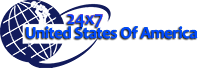
.jpg)
.jpg)
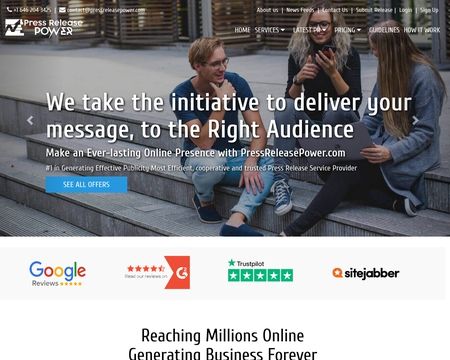





 English (US) ·
English (US) ·